ubi command line program.
Download
You can download the latest release ofubi from the ubicloud/cli releases page on GitHub. We offer downloads of ubi for the following operating systems and platforms:
- Linux: amd64/x86_64/x64, 386/x86, arm64/aarch64
- macOS/Darwin: arm64(Apple silicon), amd64(Intel)
- Windows: amd64/x86_64/x64, arm64
ubi, which can be run directly without installation.
If you are a MacOS user, you can also install with homebrew by running:
ubi is part of Ubicloud, it is open source, and available for review. It is a small program is written in Go, and if we do not already provide builds for your platform, you can build ubi yourself using the Source Code download on the GitHub release page. You can also contact us at [email protected] and ask us to provide builds for your operating system and platform.
ubi does not automatically update itself. It is a simple program that transmits your command to Ubicloud. As Ubicloud adds support for additional command line capabilities, ubi can automatically take advantage of them. However, there may potentially be cases where you need a newer version of ubi to take advantage of the additional command line capabilities. In that case, please download the newest version of ubi using the link above.
Setup Personal Access Token
In order to work,ubi requires a personal access token be provided via the UBI_TOKEN environment variable. If you have not already created a personal access token for your project, you can create one by going to the Tokens page for your project, and clicking the Create Token button:
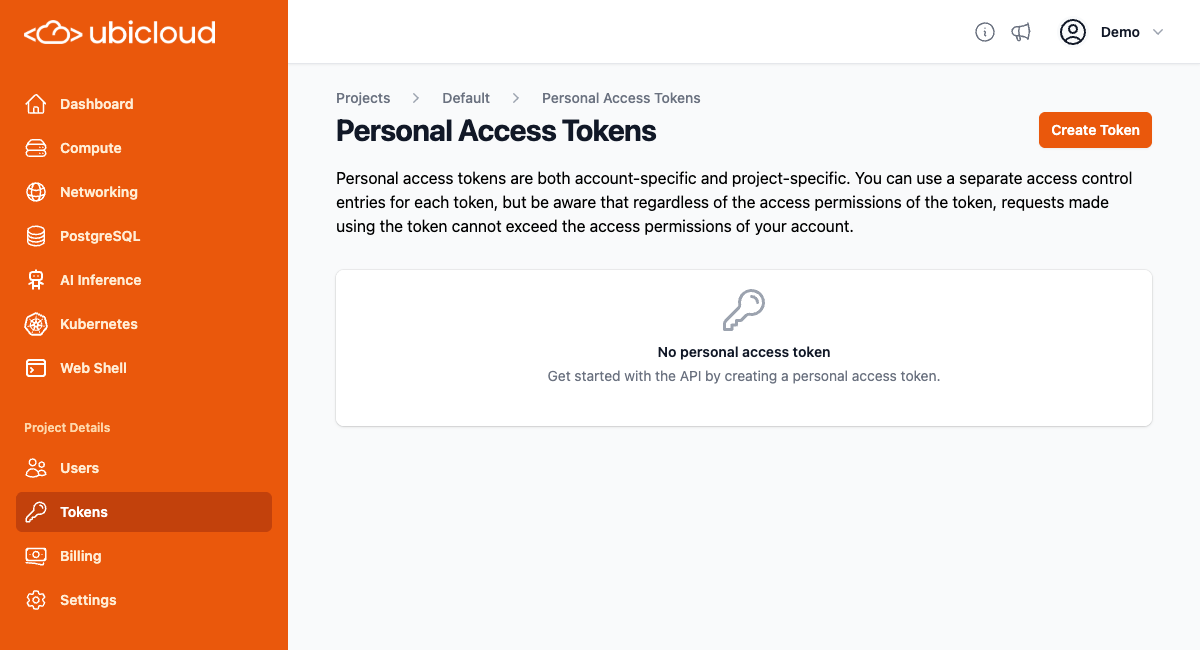
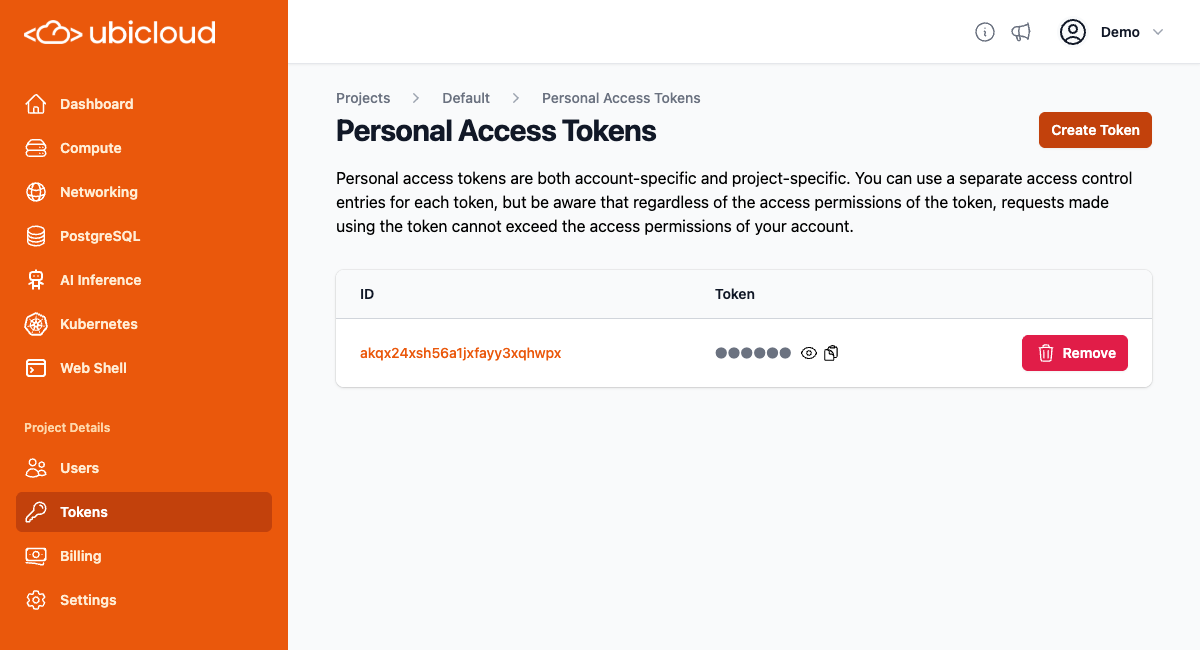
ubi requires it be provided via the UBI_TOKEN environment variable. If you have a password manager or other secure secret storage vault, you can store the token in there. If security is not your primary concern, you could store the access token in your shell startup files, so it is available for all programs.
As there a myriad number of ways that users may want to store the token, ubi does not provide integrations for specific token storage. You can use any storage method you want as long as the UBI_TOKEN environment variable is present when you execute the ubi program.
Using ubi
If you execute ubi with no arguments, it displays an error, followed by the program usage
ubi will prefix errors with ! and print errors to stderr instead of stdout. In this case, you get an error because you did not provide a subcommand when calling the program. ubi helpfully shows you the available subcommands in this case.
One of the subcommands is help. You can use ubi help to get usage information for various commands. For example, to see what is supported by the ps subcommand, you can run ubi help ps:
ps subcommand. One way has subcommands that directly follow ps. The only supported subcommand in this case is ps list. So let’s use ubi help ps list
ps list command. You can then try running the ubi ps list command:
help subcommand by asking for it:
-r/--recursive and -u/--usage options. It’s useful to combine those together to get a recursive display of usage for subcommands:
list: display a subset of information for multiple objects of the same typeshow: display detailed information about a specific objectcreate: create an objectdestroy: destroy an object (asks for confirmation by default before destruction)
Running Programs
There are currently 6 commands that execute programs:vm ssh: connects to a virtual machine viasshvm sftp: connects to a virtual machine viasftpvm scp: copy file/directory from the local computer to a virtual machine or from a virtual machine to the local computer viascppg psql: connect to a PostgreSQL database viapsqlpg pg_dump: dump a single PostgreSQL database usingpg_dumppg pg_dumpall: dump an entire PostgreSQL database cluster usingpg_dumpall
UBI_SSH for ssh, UBI_SFTP for sftp).
Command Line Interface Architecture
The above instructions should be all you need in order to useubi. However, if you are interested in how ubi works and why it works the way it does, you can read this section.
ubi is different than many other similar command line programs in that it does no parsing of arguments (argv) it is called with. It just takes the arguments and sends them to Ubicloud. Ubicloud parses the arguments, and determines what action to take, and returns the output to ubi, which displays the output for the user (or in some cases, runs a supported program or asks for comfirmation). At Ubicloud, we call this a Thin CLIent approach to command line interface design.
The advantage of implementing ubi this way is that Ubicloud can improve the command line interface at any time to add new features, and have users of ubi automatically benefit from those features without having to update their program. With traditional command line programs, that do their own argument parsing, adding new features requires that each machine running the program be updated to use those features. By having ubi pass the arguments to Ubicloud without parsing them, Ubicloud brings the advantages of web distribution to the command line, so that all users can immediately benefit from new features.
There are a couple disadvantages of implementing ubi this way:
- All commands require contacting the server, so even getting
helpoutput takes some time. - It requires extra care in regards to security when executing programs, so that a rogue server cannot result in a remote code execution vulnerability on machines running
ubi.
ubi does the following checks:
- Only the 6 commands explicitly whitelisted can be executed.
- A command cannot be executed unless it appears in the
argvpassed toubi. - The arguments for the command to execute:
- Must include
--to separate arguments from options (except forpg_dumpall, which does not support this). - Must only include one new argument not in the
argvpassed toubi.- The new argument must come after
--(for non-pg_dumpall) or must start with-d(forpg_dumpall)
- The new argument must come after
- Must include